Optimize Pro Tools: Set Default Plugins
Apr 02, 2010When you start working in Pro Tools for any length of time you’ll most likely find yourself reaching for an EQ and compressor on virtually every song you mix. And if you’re like me you tend to stick with one go-to EQ and compressor instead of changing it up a lot. Not that this takes a whole lot of time to digging for your main plugs, but Pro Tools has a setting that allows you to choose your default EQ and compressor which makes them much easier to find and will save you some precious time in the long run. Let’s take look at this quick optimization.
We Start With The Preferences
Simply head up to the Setup menu, click and choose Preferences. Once the Preferences dialog box opens, click on the Mixing tab and look in the top left section of the box labeled “Setup”.
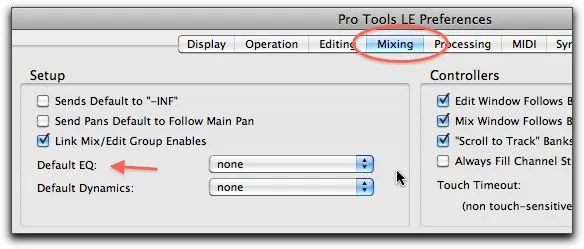
You’ll notice drop down boxes next to Default EQ and Default Dynamics. Any EQ or compressor/limiter you have installed in Pro Tools will show up here. Simply choose a plugin for each category and click OK.
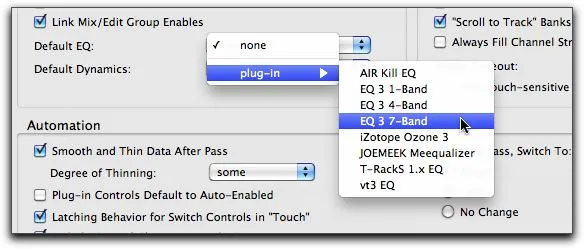
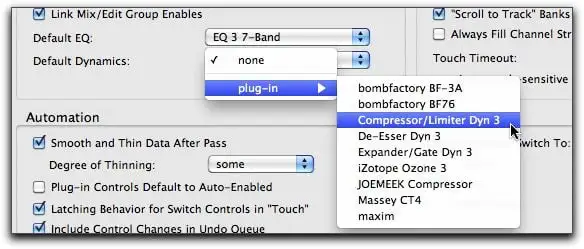
Quick Access
Now, any time you insert a plugin on a track, your chosen default EQ and compressor will show up in the menu just above your plugin categories. You don’t even need to go digging for them in their respective folder.
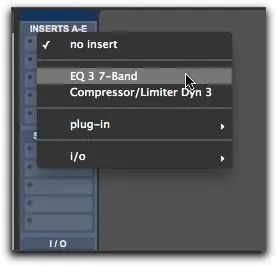
Talk about convenient! Just another way to save time in Pro Tools and focus more energy on making music instead of messing with software!
Discover The 6 Steps for Creating a
Radio-Ready Song from Scratch"
Enter Your Email Below To Receive The Free 17-page PDF,
"6 Steps To A Radio-Ready Song"
We hate SPAM. We will never sell your information, for any reason.

