Optimize Pro Tools: The Playback Engine
Jan 06, 2010Anytime you open up a Pro Tools session you need to ask yourself this question: Am I going to be recording, or editing/mixing? The answer to this question will determine how you adjust some crucial settings in the software to optimize your Pro Tools system. Let’s take a brief look today at tweaking the Playback Engine in order to get the most out of your computer while recording.
Reducing Latency
If you are using Pro Tools to record for example (perhaps you’re sitting down to take the One Song One Month Challenge and you want to lay down your main guitar parts) then you want as little latency as possible. What is latency you ask? It’s the time it takes for your audio to be converted to digital information (in your audio interface), run through your software, then turned back to an analog signal coming back out of your audio interface. The result…an annoying echo or delay effect that throws off your timing.
 Some interfaces have a workaround for this on the actual unit itself (the Mbox 2 Mini for example uses the Mix knob to counteract this). But one thing you can do in all Pro Tools systems is to reduce the Hardware Buffer Size. To do this, simply navigate to the Setup menu and choose Playback Engine.
Some interfaces have a workaround for this on the actual unit itself (the Mbox 2 Mini for example uses the Mix knob to counteract this). But one thing you can do in all Pro Tools systems is to reduce the Hardware Buffer Size. To do this, simply navigate to the Setup menu and choose Playback Engine.
If you have something like 1024 samples in the H/W Buffer Buffer Size drop down, then click on it and choose the lowest sample number available to you. It might be 128 or maybe even down to 32.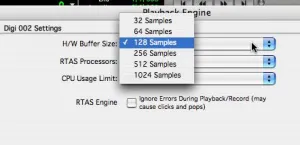 Choosing a lower buffer size will noticeably reduce your audible latency and make recording much better. On the flip side if you need to edit or mix, you’ll probably have error messages pop up with such a low buffer size. Simply change it to the highest option available (1024 is good).
Choosing a lower buffer size will noticeably reduce your audible latency and make recording much better. On the flip side if you need to edit or mix, you’ll probably have error messages pop up with such a low buffer size. Simply change it to the highest option available (1024 is good).
Your House In Order
While you’re at the Playback Engine settings you should also confirm that your RTAS Processors drop down is set to the appropriate option (this depends on your computers CPU of course).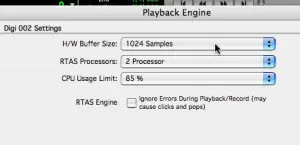 And as far as the CPU Usage option, I recommend you don’t go much higher than 85% as you need your CPU to also efficiently run your operating system in the background as you are recording in Pro Tools.
And as far as the CPU Usage option, I recommend you don’t go much higher than 85% as you need your CPU to also efficiently run your operating system in the background as you are recording in Pro Tools.
Nice And Easy
Voila! You have quickly optimized Pro Tools using the Playback Engine settings. Little tweaks like this go a long way in ensuring a smooth and enjoyable Pro Tools session. Enjoy!
Discover The 6 Steps for Creating a
Radio-Ready Song from Scratch"
Enter Your Email Below To Receive The Free 17-page PDF,
"6 Steps To A Radio-Ready Song"
We hate SPAM. We will never sell your information, for any reason.

